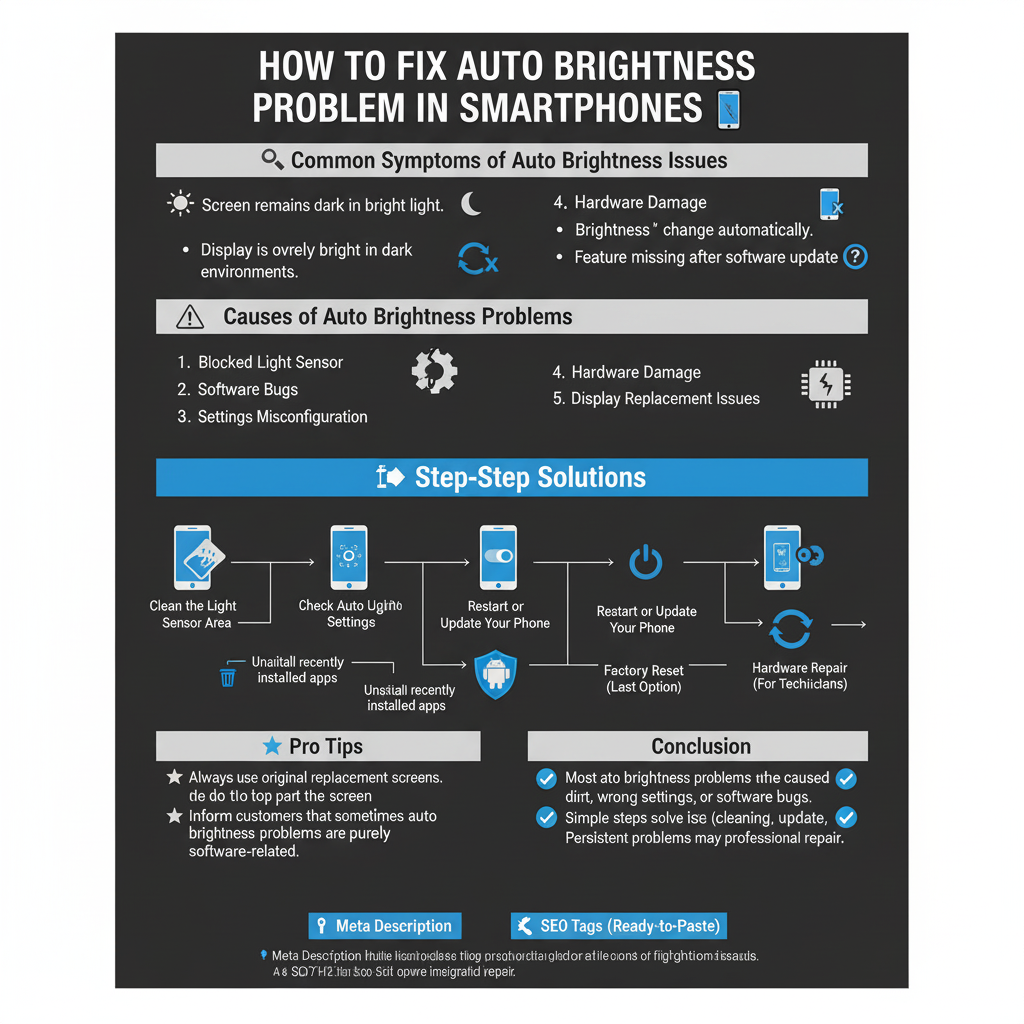Mobile Battery Connector Repair Guide
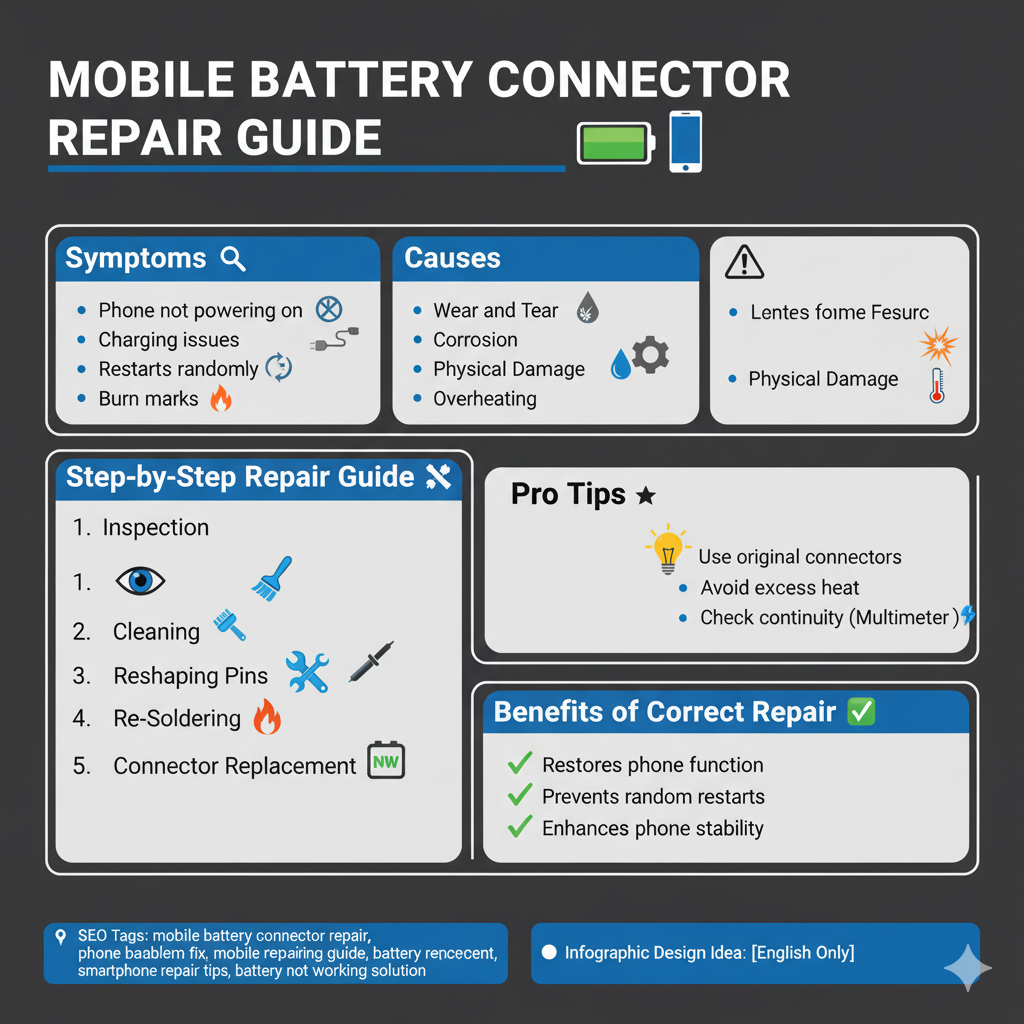
Mobile Battery Connector Repair Guide
A faulty battery connector can cause mobile phones to randomly power off, fail to charge, or show unstable performance. Understanding how to diagnose and repair this issue is an essential skill for every mobile technician.
—
🔎 Common Symptoms of a Faulty Battery Connector
Phone not powering on even with a good battery
Charging issues or loose charging connection
Phone restarts randomly when shaken or moved
Burn marks or corrosion near battery terminal
—
⚠️ Causes of Battery Connector Problems
1. Wear and Tear – Frequent battery removal damages pins.
2. Corrosion – Moisture exposure leads to rust or oxidation.
3. Physical Damage – Dropping or mishandling the phone.
4. Overheating – High current flow causes connector melting.
—
🛠️ Step-by-Step Repair Guide
1. Inspection 🔍
Open the back cover and check the connector pins under a microscope.
2. Cleaning 🧹
Use isopropyl alcohol and a brush to remove dirt or corrosion.
3. Reshaping Pins 🔧
If pins are bent, gently reshape with tweezers.
4. Re-Soldering 🔥
For loose connectors, re-solder the joints carefully.
5. Connector Replacement 🆕
If pins are broken or melted, replace the connector with a new one.
—
🌟 Pro Tips
Always use original replacement connectors.
Avoid excess heat during soldering to prevent board damage.
Check continuity with a multimeter after repair.
—
✅ With proper diagnosis and careful handling, most battery connector problems can be fixed quickly, restoring the phone’s normal functionality.