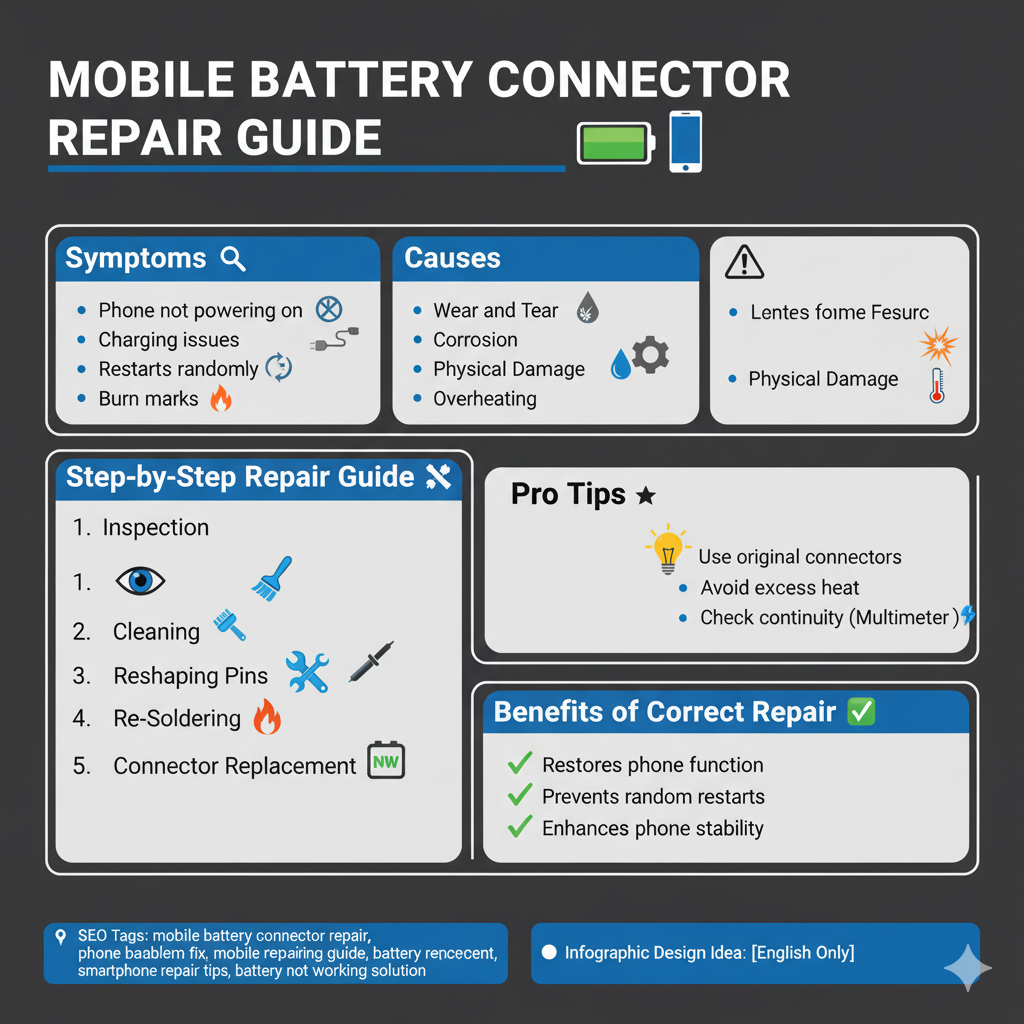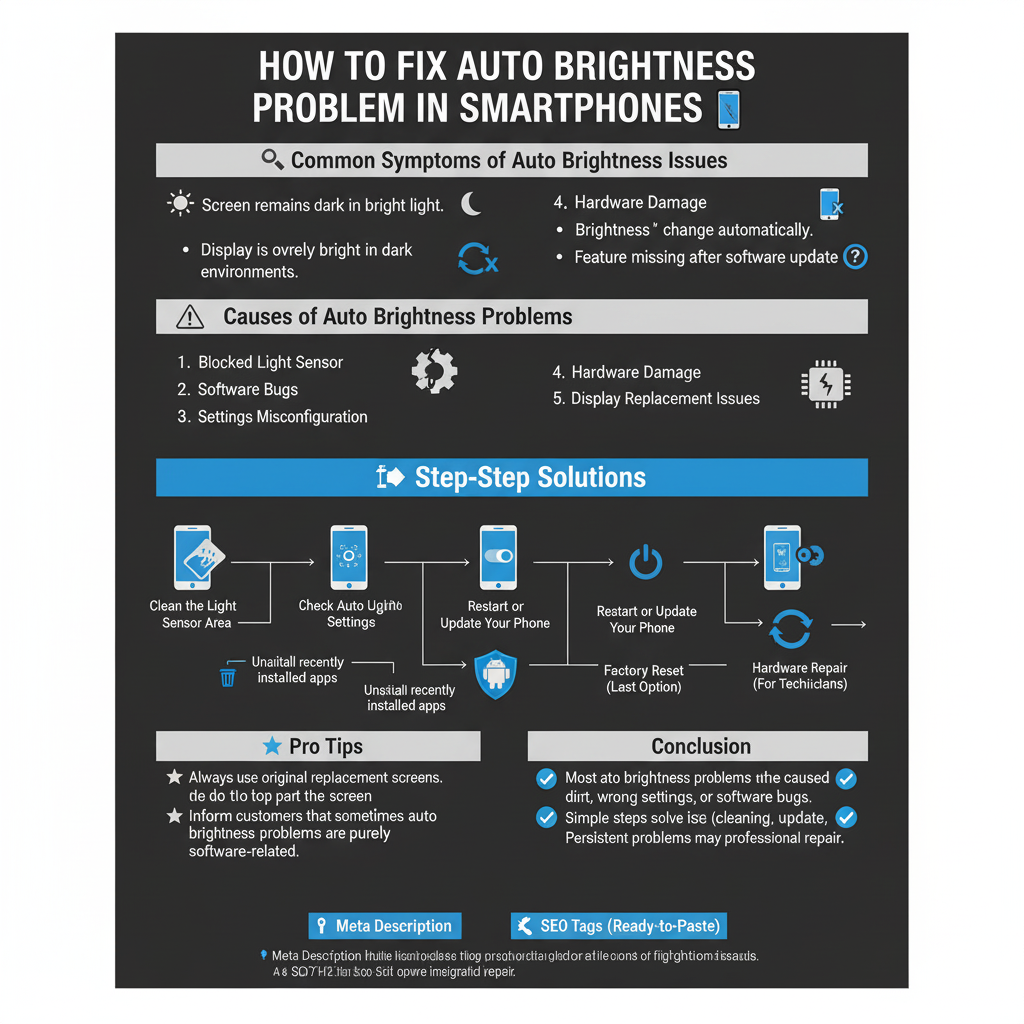
How to Fix Auto Brightness Problem in Smartphones
Auto Brightness, also known as Adaptive Brightness, is a convenient feature that adjusts your phone’s screen brightness according to the surrounding light. However, many users experience problems where the screen either stays too dim, too bright, or doesn’t adjust at all. Let’s explore the causes and solutions step by step.
—
🔎 Common Symptoms of Auto Brightness Issues
Screen remains dark in bright light.
Display is overly bright in dark environments.
Brightness doesn’t change automatically.
Feature missing after software update.
—
⚠️ Causes of Auto Brightness Problems
1. Blocked Light Sensor – Dust, tempered glass, or phone cover may block the ambient light sensor.
2. Software Bugs – A recent system update might have affected the feature.
3. Settings Misconfiguration – Auto/Adaptive brightness may be turned off unknowingly.
4. Hardware Damage – Light sensor is faulty or disconnected.
5. Display Replacement Issues – Non-original displays can cause sensor malfunctions.
—
🛠️ Step-by-Step Solutions
1. Clean the Light Sensor Area
Locate the light sensor near the front camera.
Gently wipe it with a soft cloth.
Remove screen protectors or covers blocking the sensor.
2. Check Auto Brightness Settings
Go to Settings → Display → Auto/Adaptive Brightness.
Toggle the option OFF and ON again.
3. Restart or Update Your Phone
Restart the device to clear temporary glitches.
Check for system updates that may include bug fixes.
4. Safe Mode Testing
Boot the phone in Safe Mode to identify if a third-party app is interfering.
If it works in Safe Mode, uninstall recently installed apps.
5. Sensor Calibration
Some smartphones allow recalibration through hidden codes or service menus.
Technicians can use diagnostic tools for proper calibration.
6. Factory Reset (Last Option)
Backup important data.
Perform a factory reset if the problem persists.
7. Hardware Repair (For Technicians)
Open the device and check sensor connection.
Replace the faulty sensor or display module if required.
—
🌟 Pro Tips
Always use original replacement screens to avoid sensor issues.
Do not cover the top part of the screen where the sensor is located.
Inform customers that sometimes auto brightness problems are purely software-related.
—
✅ Conclusion
Most auto brightness problems are caused by dirt, wrong settings, or software bugs. A few simple steps like cleaning the sensor, checking settings, and updating software can solve the issue. If the problem persists, it may require professional repair or sensor replacement.
—
📌 Meta Description
“Fix auto brightness problems in smartphones with this step-by-step guide. Learn common causes, easy fixes, and professional repair tips.”